Key Takeaways:
High-quality training videos can be created with free tools.
Free tools span screen recording, editing, and graphic design.
Understanding tool limitations and strengths is crucial for selection.
Learning curves vary, but many free tools are user-friendly.
Leveraging free tools fosters DIY training video capabilities.
Creating engaging learning content doesn’t have to come with a hefty price tag. As more organizations embrace video for onboarding, compliance, and skill development, the demand for Free Training Video Tools has surged. These tools empower L&D teams to produce polished content without expensive licenses or production crews. From screen recording and animation to editing and hosting, today’s free solutions rival many premium platforms in functionality. In fact, 74% of learning professionals say video significantly boosts engagement and retention, according to the survey by The Learning Guild (2023). Whether you’re designing microlearning modules or full-length explainers, tapping into the right no-cost tools can help you build effective training experiences that are both professional and scalable.
The Rise of DIY Training Video Tools in L&D
The democratization of video production has led to a significant increase in DIY Training Video Tools. This shift empowers L&D teams to take control of their content creation, fostering agility and responsiveness. Creating videos in-house offers numerous advantages beyond cost savings:
Speed: Quickly produce and update training content to address immediate needs.
Relevance: Tailor content precisely to your organization's unique culture and requirements.
Consistency: Maintain a consistent brand voice and visual style across all training materials.
Accessibility: Rapidly deploy videos on various platforms for anytime, anywhere learning.
Skill Development: Build internal L&D capabilities in video production and instructional design.
While professional software offers extensive features, many free alternatives provide robust functionalities that are more than sufficient for most high-quality training video needs. The key is knowing which tools to leverage and how to combine them effectively.
Read more: Interactive Learning Videos: Tools and Techniques
Essential Categories of Free E-learning Software
To create high-quality training videos using Free E-learning Software, you typically need tools that cover several stages of the production pipeline. These categories encompass everything from capturing content to polishing the final product. Understanding these broad categories will help you identify the right tools for your specific video project.
Key Software Categories:
Screen Recorders: Essential for software tutorials, system demonstrations, and walkthroughs. They capture your computer screen, often with accompanying audio narration.
Video Editors: Where raw footage is assembled, trimmed, enhanced with graphics, text, music, and voiceovers. This is where your video truly comes to life.
Audio Editors: Crucial for cleaning up narration, adding background music, and ensuring professional-quality sound, which is often more important than visual fidelity.
Graphic Design Tools: For creating custom intro/outro screens, lower thirds, titles, infographics, and other visual elements that enhance professionalism and clarity.
Presentation Tools: Often overlooked, but modern presentation software can be used to create animated explainers and then record them as videos.
By combining tools from these categories, L&D professionals can build a powerful, free video production toolkit.
Read more: How to Create Your E-learning Courses in 5 Steps
Top 10 Free Tools for L&D Video Creation
Here's a curated list of the top Free Tools for L&D that offer exceptional capabilities for creating high-quality training videos without costing a dime. These tools cover a range of functionalities, ensuring you have options for every stage of your production.
1. OBS Studio (Open Broadcaster Software)
Type: Screen Recorder, Live Streaming
Pros: Highly versatile, open-source, powerful screen and webcam recording, audio mixing, scene creation. Excellent for complex captures.
Cons: Steep learning curve for beginners, can be resource-intensive.
Best for: Detailed software demonstrations, multi-source video capture.
2. DaVinci Resolve (Free Version)
Type: Video Editor
Pros: Professional-grade features (editing, color grading, visual effects, audio post-production), incredibly powerful for a free tool.
Cons: Very high learning curve, requires a powerful computer, large file size.
Best for: High-quality, polished training videos with advanced editing needs.
3. Shotcut
Type: Video Editor
Pros: Open-source, cross-platform, supports a wide range of formats, relatively intuitive interface compared to Resolve.
Cons: Can be less stable than paid options, fewer advanced features.
Best for: General-purpose video editing for beginners to intermediate users.
4. Audacity
Type: Audio Editor
Pros: Free, open-source, powerful for recording and editing audio (noise reduction, compression, equalization), essential for clear voiceovers.
Cons: No video editing capabilities, interface can look dated.
Best for: Ensuring high-quality narration and cleaning up audio tracks for all your videos.
5. Canva (Free Tier)
Type: Graphic Design
Pros: User-friendly interface, vast library of templates for presentations, intro/outro screens, lower thirds, and social media graphics that can be adapted for video.
Cons: Limited features and assets in the free version, some elements require payment, potential for generic designs if not customized.
Best for: Creating visually appealing static and animated graphics for your videos.
6. Loom (Free Tier)
Type: Screen Recorder, Webcam Recorder, Video Messaging
Pros: Extremely easy to use, quick recording and sharing, automatically hosts videos online, and basic analytics.
Cons: The free plan has limits (e.g., 5-minute recording limit, 25 videos), no advanced editing.
Best for: Quick, informal tutorials, announcements, and sharing short explanations.
7. OpenShot Video Editor
Type: Video Editor
Pros: Open-source, very simple and intuitive interface, good for basic video trimming, transitions, and effects.
Cons: Can be prone to crashes, less powerful than Shotcut or Resolve.
Best for: Absolute beginners who need a straightforward video editor for simple cuts and merges.
8. GIMP (GNU Image Manipulation Program)
Type: Image Editor
Pros: Free, open-source alternative to Photoshop, powerful for creating and editing images, logos, and custom graphics.
Cons: Steep learning curve, not as intuitive as Canva for quick designs.
Best for: Advanced image manipulation for custom visuals or transparent overlays.
9. ActivePresenter (Free Edition)
Type: Screen Recorder, E-learning Authoring
Pros: The free version offers robust screen recording, webcam capture, and basic video editing functionalities, and can create interactive HTML5 content.
Cons: The free version might have feature limitations compared to paid versions, and a steeper learning curve than simple recorders.
Best for: Creating software simulations and interactive demonstrations where screen recording is key.
10. Google Slides / Microsoft PowerPoint
Type: Presentation Tool, Basic Animation, Video Export
Pros: Widely available, easy to create animated explainers slide by slide, can export presentations directly as video files (with narration).
Cons: Animation capabilities are basic, not a dedicated video editor.
Best for: Simple explainer videos, animated infographics, or turning existing presentations into video training.
See how HSF helped Rapido deliver an impactful L&D training video with a clear structure and engaging visuals, produced efficiently and tailored for real-world learning:
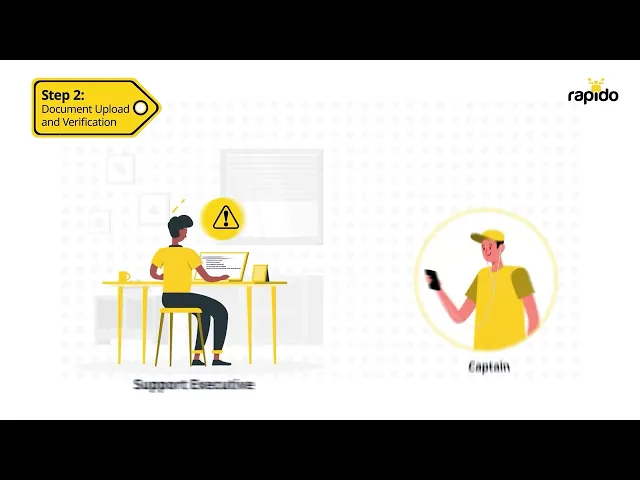
Tool Name | Primary Function | Key Strength | Best For | Learning Curve |
OBS Studio | Screen Recording | Powerful, versatile capture | Detailed software demos, multi-source | High |
DaVinci Resolve | Video Editing | Professional-grade features | Polished, cinematic productions | Very High |
Shotcut | Video Editing | User-friendly, open-source | General editing, quick projects | Medium |
Audacity | Audio Editing | High-quality voiceover clean-up | Professional narration, sound enhancement | Medium |
Canva (Free Tier) | Graphic Design | Quick, appealing visual assets | Intros/Outros, simple motion graphics | Low |
Leveraging Open Source Video Editors for Quality
The world of Open Source Video Editors offers a compelling alternative to expensive proprietary software, especially for L&D professionals looking to create high-quality training videos on a budget. Open-source tools are developed and maintained by a community of passionate developers, making them free to use, distribute, and often customize.
Benefits of Open Source Editors:
Cost-Free: No licensing fees or subscription costs ever.
Transparency: The code is open, allowing for community scrutiny and security.
Community Support: Extensive online forums, tutorials, and user communities provide support.
No Vendor Lock-in: You are not tied to a specific company or its pricing structure.
Flexibility: Often highly customizable and compatible across different operating systems.
While they may sometimes lack the polished interfaces of commercial tools, open-source editors like DaVinci Resolve (free version), Shotcut, and OpenShot provide a robust suite of features capable of producing professional-grade training videos. Mastery of these tools means developing valuable skills that are transferable across various platforms.
Best Practices for Using Educational Video Platforms
While the tools listed above focus on creating your videos, considering Educational Video Platforms for hosting and distribution is equally important. Many free tools also offer integrated hosting or easy export options for popular platforms. The way you deliver your training videos significantly impacts their reach and effectiveness.
Key Considerations for Platforms:
Hosting: Where will your finished videos live? Free options include YouTube (public), Vimeo Basic (private settings limited), or integrating with a free LMS tier.
Accessibility: Ensure your chosen platform supports captions, transcripts, and mobile responsiveness for diverse learners.
Analytics (Limited for Free): Basic analytics on views and watch time can help, but detailed insights usually require paid tiers or LMS integration.
Security (Crucial for Internal): If content is proprietary, ensure the free platform allows for private sharing, password protection, or unlisted settings.
Integration: Can it easily embed into your existing internal portals, wikis, or communication channels?
Even with free tools, careful planning for distribution and accessibility ensures your high-quality training videos reach the right audience effectively.
Read more: How to Measure the Effectiveness of L&D Videos
House Sparrow Films: Elevating Your DIY Training Video Tools
At House Sparrow Films, we empower L&D teams to unlock their creative potential. While this guide highlights fantastic DIY Training Video Tools, we understand that navigating these options, coupled with complex production, can still be a challenge. We specialize in elevating your in-house capabilities, offering expert guidance, content strategy, and professional production services when you need to scale or enhance quality beyond what free tools alone can provide. Whether you're starting with free software or ready for advanced solutions, HSF is your partner in creating impactful training videos that drive measurable results for your organization.
Conclusion
The landscape of L&D has been transformed by the accessibility of powerful, free video creation tools. No longer constrained by hefty software budgets, L&D professionals can leverage a robust array of Free Training Video Tools to produce high-quality, engaging content that meets the evolving demands of modern workplaces. By strategically combining these free resources, L&D teams can foster a culture of agile, in-house video production, delivering impactful learning experiences that truly resonate with employees and contribute to organizational success.Ready to dive into creating high-quality training videos without breaking the bank? For expert guidance on strategy, advanced production, or scaling your video learning initiatives, contact House Sparrow Films today.
Frequently Asked Questions
Are these free tools truly professional quality?
Yes, many offer robust features capable of producing professional-looking training videos with practice.
Will using free tools put a watermark on my videos?
Some free tiers (e.g., Loom's very basic plan) might, but many open-source tools like OBS or Shotcut do not.
What's the steepest learning curve among these tools?
DaVinci Resolve and GIMP generally have the steepest learning curves due to their advanced features.
Can I combine different free tools for one video?
Absolutely! For example, record with OBS, edit with Shotcut, and design graphics with Canva.
Are there any hidden costs with these free tools?
Not with truly open-source software. For "free tier" tools, watch for feature limitations or upgrade prompts.
Key Takeaways:
High-quality training videos can be created with free tools.
Free tools span screen recording, editing, and graphic design.
Understanding tool limitations and strengths is crucial for selection.
Learning curves vary, but many free tools are user-friendly.
Leveraging free tools fosters DIY training video capabilities.
Creating engaging learning content doesn’t have to come with a hefty price tag. As more organizations embrace video for onboarding, compliance, and skill development, the demand for Free Training Video Tools has surged. These tools empower L&D teams to produce polished content without expensive licenses or production crews. From screen recording and animation to editing and hosting, today’s free solutions rival many premium platforms in functionality. In fact, 74% of learning professionals say video significantly boosts engagement and retention, according to the survey by The Learning Guild (2023). Whether you’re designing microlearning modules or full-length explainers, tapping into the right no-cost tools can help you build effective training experiences that are both professional and scalable.
The Rise of DIY Training Video Tools in L&D
The democratization of video production has led to a significant increase in DIY Training Video Tools. This shift empowers L&D teams to take control of their content creation, fostering agility and responsiveness. Creating videos in-house offers numerous advantages beyond cost savings:
Speed: Quickly produce and update training content to address immediate needs.
Relevance: Tailor content precisely to your organization's unique culture and requirements.
Consistency: Maintain a consistent brand voice and visual style across all training materials.
Accessibility: Rapidly deploy videos on various platforms for anytime, anywhere learning.
Skill Development: Build internal L&D capabilities in video production and instructional design.
While professional software offers extensive features, many free alternatives provide robust functionalities that are more than sufficient for most high-quality training video needs. The key is knowing which tools to leverage and how to combine them effectively.
Read more: Interactive Learning Videos: Tools and Techniques
Essential Categories of Free E-learning Software
To create high-quality training videos using Free E-learning Software, you typically need tools that cover several stages of the production pipeline. These categories encompass everything from capturing content to polishing the final product. Understanding these broad categories will help you identify the right tools for your specific video project.
Key Software Categories:
Screen Recorders: Essential for software tutorials, system demonstrations, and walkthroughs. They capture your computer screen, often with accompanying audio narration.
Video Editors: Where raw footage is assembled, trimmed, enhanced with graphics, text, music, and voiceovers. This is where your video truly comes to life.
Audio Editors: Crucial for cleaning up narration, adding background music, and ensuring professional-quality sound, which is often more important than visual fidelity.
Graphic Design Tools: For creating custom intro/outro screens, lower thirds, titles, infographics, and other visual elements that enhance professionalism and clarity.
Presentation Tools: Often overlooked, but modern presentation software can be used to create animated explainers and then record them as videos.
By combining tools from these categories, L&D professionals can build a powerful, free video production toolkit.
Read more: How to Create Your E-learning Courses in 5 Steps
Top 10 Free Tools for L&D Video Creation
Here's a curated list of the top Free Tools for L&D that offer exceptional capabilities for creating high-quality training videos without costing a dime. These tools cover a range of functionalities, ensuring you have options for every stage of your production.
1. OBS Studio (Open Broadcaster Software)
Type: Screen Recorder, Live Streaming
Pros: Highly versatile, open-source, powerful screen and webcam recording, audio mixing, scene creation. Excellent for complex captures.
Cons: Steep learning curve for beginners, can be resource-intensive.
Best for: Detailed software demonstrations, multi-source video capture.
2. DaVinci Resolve (Free Version)
Type: Video Editor
Pros: Professional-grade features (editing, color grading, visual effects, audio post-production), incredibly powerful for a free tool.
Cons: Very high learning curve, requires a powerful computer, large file size.
Best for: High-quality, polished training videos with advanced editing needs.
3. Shotcut
Type: Video Editor
Pros: Open-source, cross-platform, supports a wide range of formats, relatively intuitive interface compared to Resolve.
Cons: Can be less stable than paid options, fewer advanced features.
Best for: General-purpose video editing for beginners to intermediate users.
4. Audacity
Type: Audio Editor
Pros: Free, open-source, powerful for recording and editing audio (noise reduction, compression, equalization), essential for clear voiceovers.
Cons: No video editing capabilities, interface can look dated.
Best for: Ensuring high-quality narration and cleaning up audio tracks for all your videos.
5. Canva (Free Tier)
Type: Graphic Design
Pros: User-friendly interface, vast library of templates for presentations, intro/outro screens, lower thirds, and social media graphics that can be adapted for video.
Cons: Limited features and assets in the free version, some elements require payment, potential for generic designs if not customized.
Best for: Creating visually appealing static and animated graphics for your videos.
6. Loom (Free Tier)
Type: Screen Recorder, Webcam Recorder, Video Messaging
Pros: Extremely easy to use, quick recording and sharing, automatically hosts videos online, and basic analytics.
Cons: The free plan has limits (e.g., 5-minute recording limit, 25 videos), no advanced editing.
Best for: Quick, informal tutorials, announcements, and sharing short explanations.
7. OpenShot Video Editor
Type: Video Editor
Pros: Open-source, very simple and intuitive interface, good for basic video trimming, transitions, and effects.
Cons: Can be prone to crashes, less powerful than Shotcut or Resolve.
Best for: Absolute beginners who need a straightforward video editor for simple cuts and merges.
8. GIMP (GNU Image Manipulation Program)
Type: Image Editor
Pros: Free, open-source alternative to Photoshop, powerful for creating and editing images, logos, and custom graphics.
Cons: Steep learning curve, not as intuitive as Canva for quick designs.
Best for: Advanced image manipulation for custom visuals or transparent overlays.
9. ActivePresenter (Free Edition)
Type: Screen Recorder, E-learning Authoring
Pros: The free version offers robust screen recording, webcam capture, and basic video editing functionalities, and can create interactive HTML5 content.
Cons: The free version might have feature limitations compared to paid versions, and a steeper learning curve than simple recorders.
Best for: Creating software simulations and interactive demonstrations where screen recording is key.
10. Google Slides / Microsoft PowerPoint
Type: Presentation Tool, Basic Animation, Video Export
Pros: Widely available, easy to create animated explainers slide by slide, can export presentations directly as video files (with narration).
Cons: Animation capabilities are basic, not a dedicated video editor.
Best for: Simple explainer videos, animated infographics, or turning existing presentations into video training.
See how HSF helped Rapido deliver an impactful L&D training video with a clear structure and engaging visuals, produced efficiently and tailored for real-world learning:
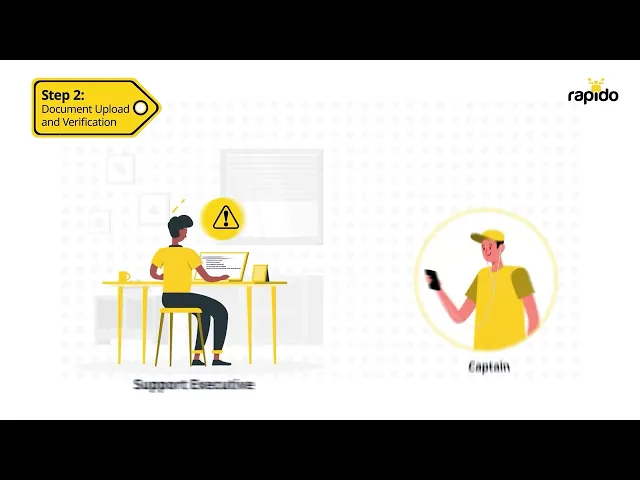
Tool Name | Primary Function | Key Strength | Best For | Learning Curve |
OBS Studio | Screen Recording | Powerful, versatile capture | Detailed software demos, multi-source | High |
DaVinci Resolve | Video Editing | Professional-grade features | Polished, cinematic productions | Very High |
Shotcut | Video Editing | User-friendly, open-source | General editing, quick projects | Medium |
Audacity | Audio Editing | High-quality voiceover clean-up | Professional narration, sound enhancement | Medium |
Canva (Free Tier) | Graphic Design | Quick, appealing visual assets | Intros/Outros, simple motion graphics | Low |
Leveraging Open Source Video Editors for Quality
The world of Open Source Video Editors offers a compelling alternative to expensive proprietary software, especially for L&D professionals looking to create high-quality training videos on a budget. Open-source tools are developed and maintained by a community of passionate developers, making them free to use, distribute, and often customize.
Benefits of Open Source Editors:
Cost-Free: No licensing fees or subscription costs ever.
Transparency: The code is open, allowing for community scrutiny and security.
Community Support: Extensive online forums, tutorials, and user communities provide support.
No Vendor Lock-in: You are not tied to a specific company or its pricing structure.
Flexibility: Often highly customizable and compatible across different operating systems.
While they may sometimes lack the polished interfaces of commercial tools, open-source editors like DaVinci Resolve (free version), Shotcut, and OpenShot provide a robust suite of features capable of producing professional-grade training videos. Mastery of these tools means developing valuable skills that are transferable across various platforms.
Best Practices for Using Educational Video Platforms
While the tools listed above focus on creating your videos, considering Educational Video Platforms for hosting and distribution is equally important. Many free tools also offer integrated hosting or easy export options for popular platforms. The way you deliver your training videos significantly impacts their reach and effectiveness.
Key Considerations for Platforms:
Hosting: Where will your finished videos live? Free options include YouTube (public), Vimeo Basic (private settings limited), or integrating with a free LMS tier.
Accessibility: Ensure your chosen platform supports captions, transcripts, and mobile responsiveness for diverse learners.
Analytics (Limited for Free): Basic analytics on views and watch time can help, but detailed insights usually require paid tiers or LMS integration.
Security (Crucial for Internal): If content is proprietary, ensure the free platform allows for private sharing, password protection, or unlisted settings.
Integration: Can it easily embed into your existing internal portals, wikis, or communication channels?
Even with free tools, careful planning for distribution and accessibility ensures your high-quality training videos reach the right audience effectively.
Read more: How to Measure the Effectiveness of L&D Videos
House Sparrow Films: Elevating Your DIY Training Video Tools
At House Sparrow Films, we empower L&D teams to unlock their creative potential. While this guide highlights fantastic DIY Training Video Tools, we understand that navigating these options, coupled with complex production, can still be a challenge. We specialize in elevating your in-house capabilities, offering expert guidance, content strategy, and professional production services when you need to scale or enhance quality beyond what free tools alone can provide. Whether you're starting with free software or ready for advanced solutions, HSF is your partner in creating impactful training videos that drive measurable results for your organization.
Conclusion
The landscape of L&D has been transformed by the accessibility of powerful, free video creation tools. No longer constrained by hefty software budgets, L&D professionals can leverage a robust array of Free Training Video Tools to produce high-quality, engaging content that meets the evolving demands of modern workplaces. By strategically combining these free resources, L&D teams can foster a culture of agile, in-house video production, delivering impactful learning experiences that truly resonate with employees and contribute to organizational success.Ready to dive into creating high-quality training videos without breaking the bank? For expert guidance on strategy, advanced production, or scaling your video learning initiatives, contact House Sparrow Films today.
Frequently Asked Questions
Are these free tools truly professional quality?
Yes, many offer robust features capable of producing professional-looking training videos with practice.
Will using free tools put a watermark on my videos?
Some free tiers (e.g., Loom's very basic plan) might, but many open-source tools like OBS or Shotcut do not.
What's the steepest learning curve among these tools?
DaVinci Resolve and GIMP generally have the steepest learning curves due to their advanced features.
Can I combine different free tools for one video?
Absolutely! For example, record with OBS, edit with Shotcut, and design graphics with Canva.
Are there any hidden costs with these free tools?
Not with truly open-source software. For "free tier" tools, watch for feature limitations or upgrade prompts.





